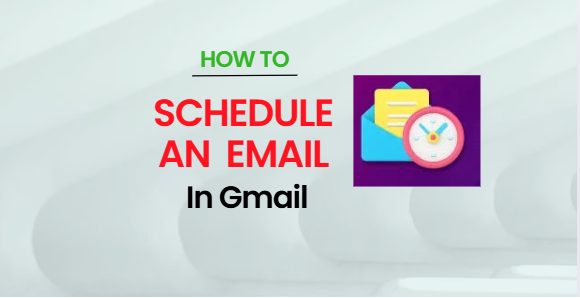Gmail is one of the most popular email services offered by Google, used by millions around the world. While many users are familiar with its basic features, there are some powerful tools that often go unnoticed—one of them is the “Schedule Send” feature.
Introduced in 2019, the email scheduling feature in Gmail allows users to compose an email and set it to be sent automatically at a specific time and date. This is especially useful for better time management, improving productivity, and maintaining a healthy work-life balance. Whether you’re working late or want your email to land in someone’s inbox at the right time, this tool helps streamline your communication without adding stress.
You can use this feature on both mobile devices and desktop computers. Gmail also supports scheduling recurring emails, helping users stay organized and consistent.
How to Schedule an Email in Gmail on Android or iPhone
1. Open the Gmail app on your smartphone.
2. Tap the “Compose” button to write a new email.
3. After drafting, tap the three-dot menu in the top right corner.
4. Select “Schedule send.”
5. Choose a predefined time or set your own custom date and time.
6. Once done, your email will be scheduled automatically.
How to Schedule an Email on Desktop
1. Go to Gmail.com on your computer or laptop.
2. Click the “Compose” button in the top-left corner.
3. Draft your email as usual.
4. Click the arrow next to the “Send” button.
5. Select “Schedule send.”
6. Pick your desired date and time, and confirm.
Additional Tips:
Gmail allows you to schedule up to 100 emails at a time.
To view or edit your scheduled emails, go to the “Scheduled” folder in the left-hand navigation panel.
With this handy feature, you can ensure your emails are sent exactly when they need to be—whether it’s a business proposal, a birthday wish, or a follow-up message.