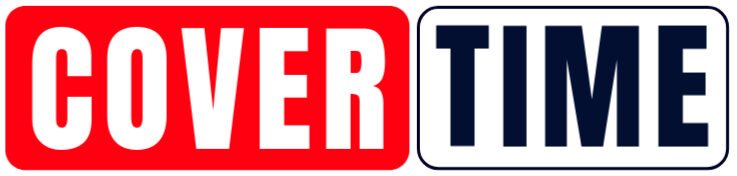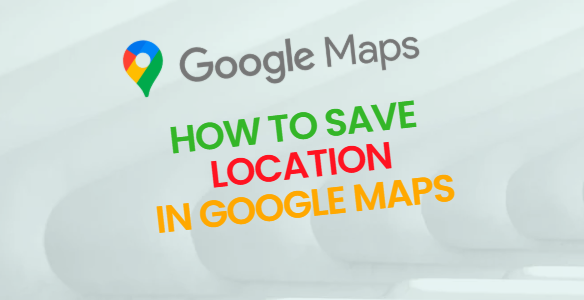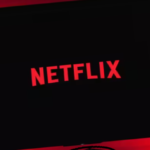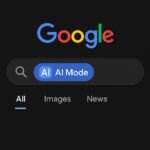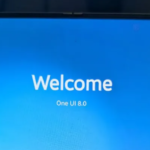Google Maps is one of the most widely used apps across the globe, and Google continuously updates it with new features to enhance the user experience. One such helpful feature is “Save Location”, which allows users to bookmark places for quick access later. The benefit? You won’t need to search for your favorite spots again and again.
In this guide, we’ll show you how to easily save a location in Google Maps using both your smartphone and desktop.
How to Save a Location in Google Maps on Mobile
1. Open Google Maps on your Android or iPhone.
2. Navigate to the location you wish to save.
3. Tap the “Save” button below the location name.
4. Choose one of the available lists:
– Favorites
– Want to go
– Travel plans
– Starred places
– Or create a Private list
5. Your selected location will now be saved in the list you chose.
How to Save a Location in Google Maps on Desktop
1. Open Google Maps in your web browser.
2. Search for or open the location you want to save.
3. Click the “Save” button below the location’s details.
4. Select a list or create a new one to store the location.
5. Your chosen place is now saved and can be accessed anytime from your account.
Google Maps Tips & Tricks
You can add custom labels to saved locations, making it easier to find them later. Just click the label option and name it as per your convenience.
Google Maps also allows you to download offline maps of saved locations. This way, you can access directions and view maps even without an internet connection.
With these steps, saving and managing your favorite locations on Google Maps becomes quick and hassle-free—making your travel or daily routine much smoother!
Let me know if you’d like a Hindi version or need images to go along with the guide.